Gimme Summary AI is a browser extension for all Chromium-based browsers such as Chrome, Brave and Edge.
Gimme Summary AI can capture all the content on any page with text content, and display the text that has just been captured in a window. You can let ChatGPT help you quickly summarize it by pressing a button What the content of this article is saying.
Demo :
Quickly grab the text of this article|Screenshot:Gimme Summary AI
One-click output of the conclusion of this article|Screenshot:Gimme Summary AI
PS:This extension function is very useful, but I don’t know if it’s not done yet or what’s going on. The conclusion it generates is not complete. When I use it, the text of the conclusion is broken and disappears halfway through the conclusion. The current article conclusion generation function It is not practical, instead I use it to grab the text content of the webpage, and then copy and paste it to the ChatGPT website to get the conclusion (as shown in the figure below).
Copy captured text|Screenshot:Gimme Summary AI
Paste the text directly to the ChatGPT website and ask ChatGPT to give me the conclusion|Screenshot:ChatGPT
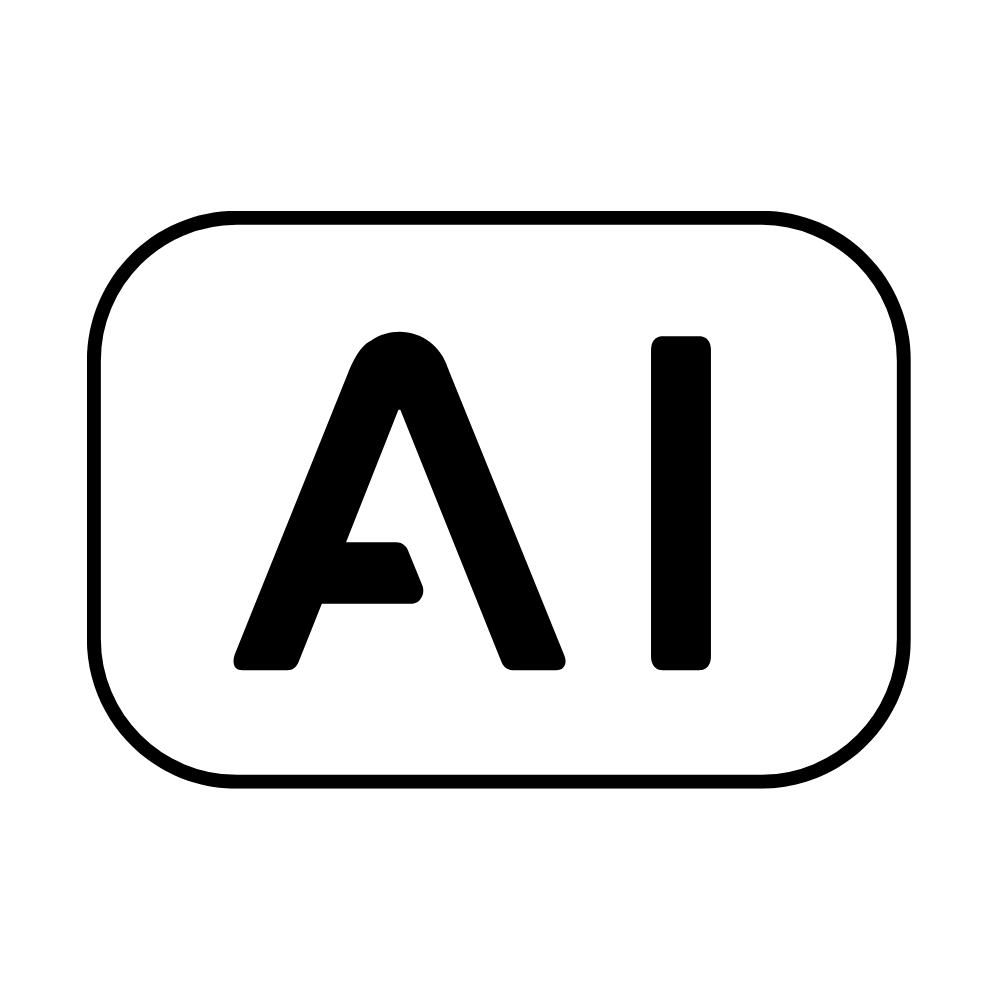

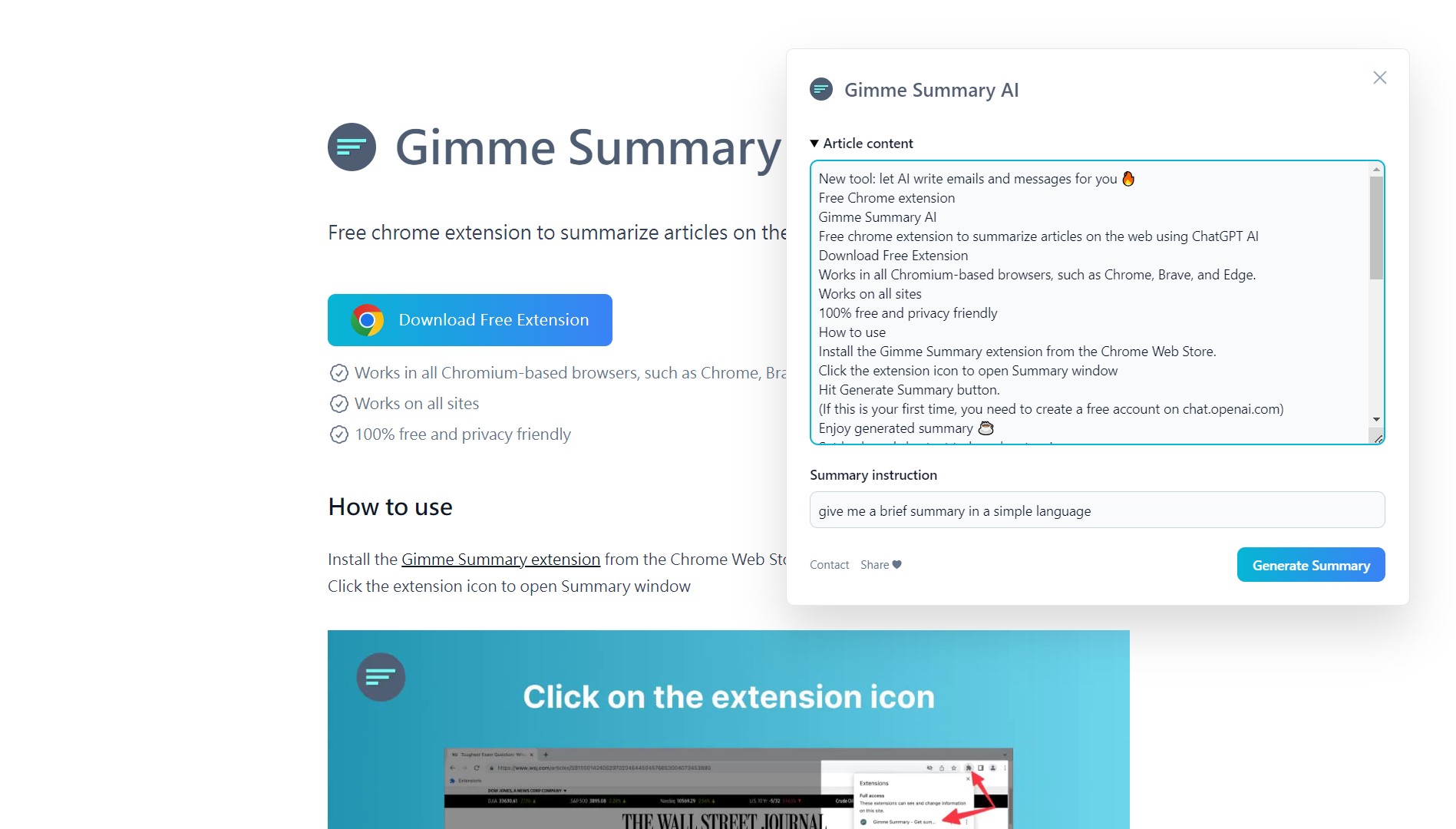
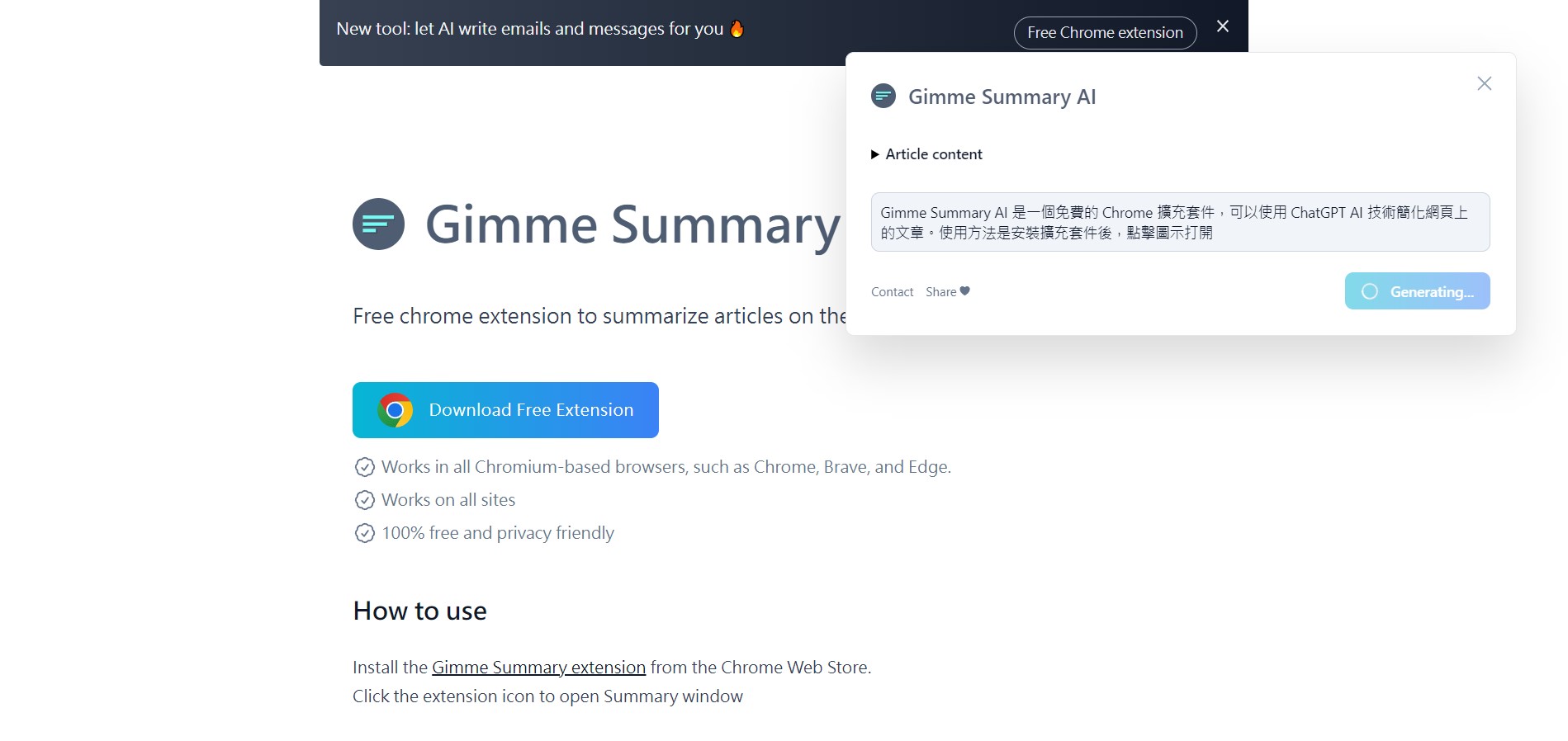


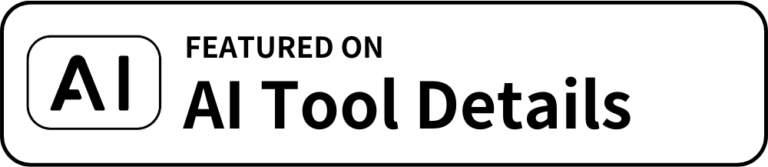
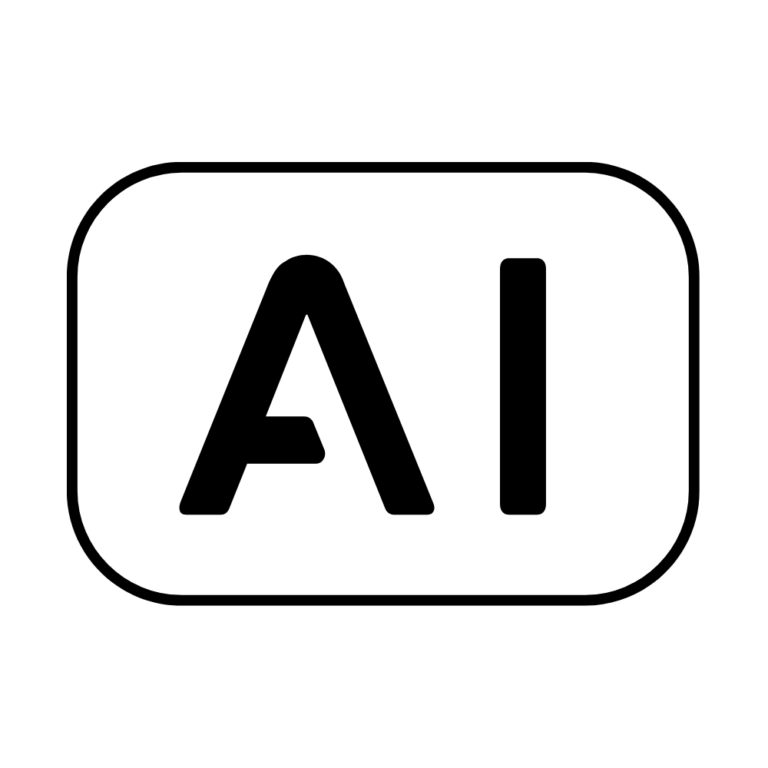
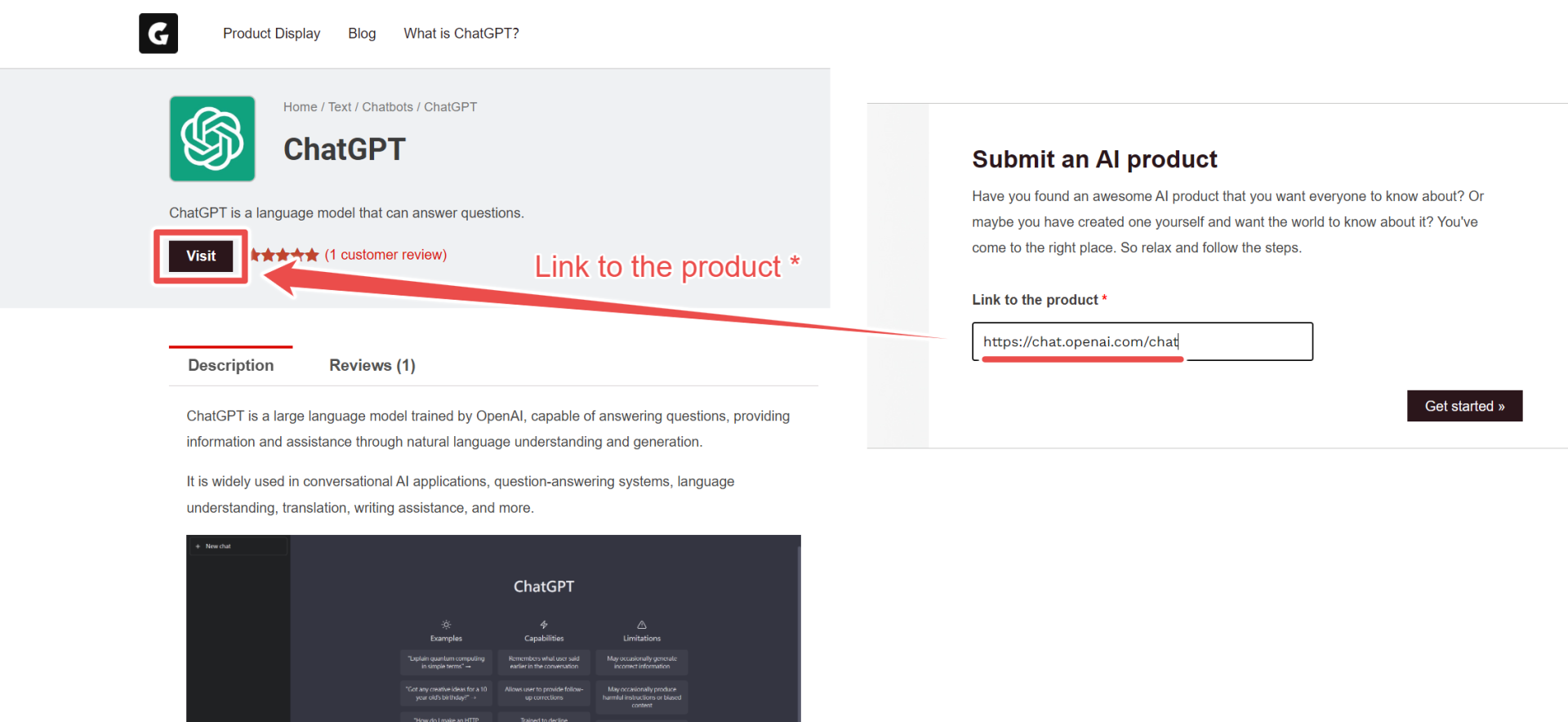
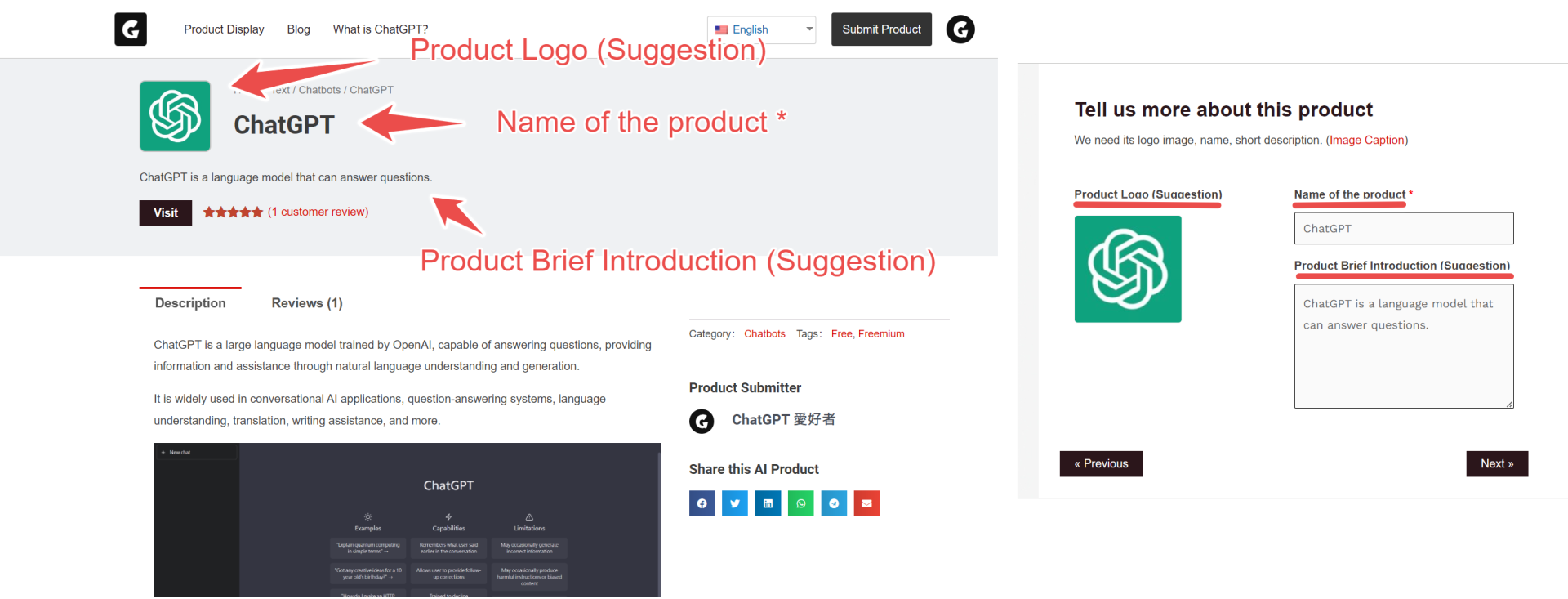


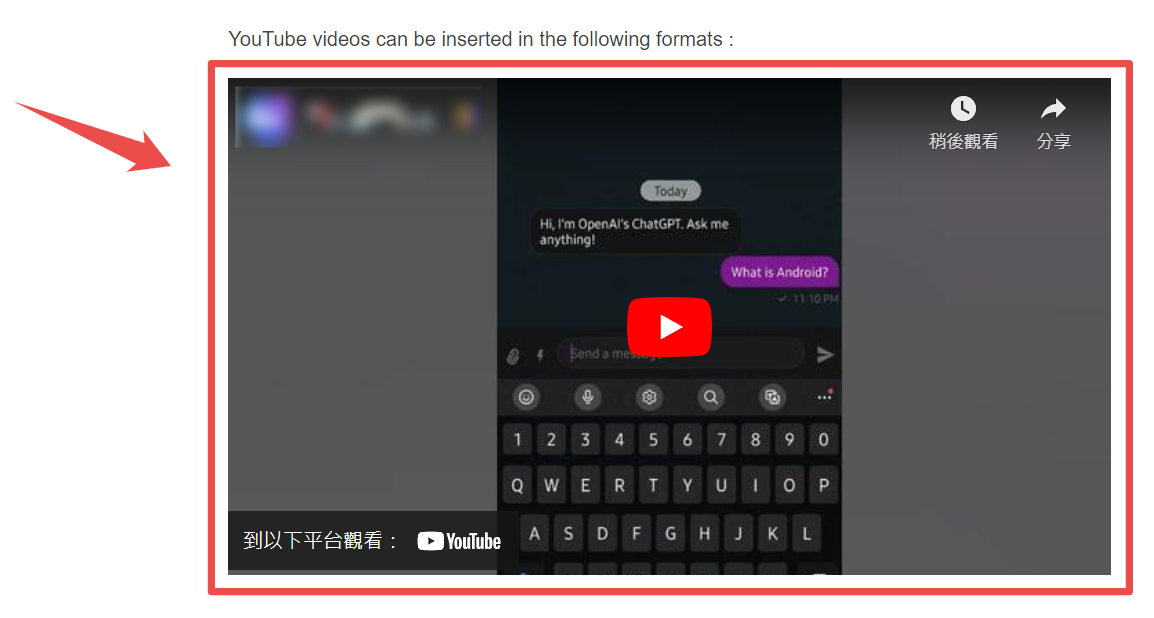


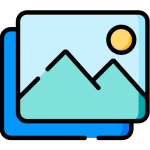

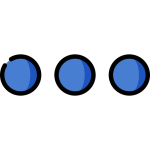


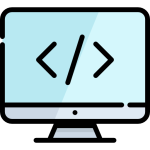

Reviews
There are no reviews yet.